On October 14, 2025, Microsoft will officially end support for Windows 10. From this date forward, Microsoft will no longer provide security updates, bug fixes, or technical support for the operating system. For many users, this means their systems will become increasingly vulnerable to cyber attacks over time – a risk that should not be underestimated.
But don’t worry: In this article, you’ll learn everything you need to know about the end of Windows 10 support. We’ll show you how to check your current Windows version, determine if your device is compatible with Windows 11, and outline the steps you can take to future-proof your systems.
Why is Windows 10 Support Ending?
Microsoft follows a fixed lifecycle model for its operating systems, which guarantees that each operating system receives security and feature updates for a specific period. With the release of Windows 11, Microsoft decided to focus on the new operating system, as it offers a more modern, secure, and powerful platform.
The end of support means:
- No more security updates, making your system more vulnerable to viruses, malware, and other attacks.
- No new features or bug fixes.
- Software and drivers may become incompatible over time.
How Do I Check My Windows Version?
Before considering a possible upgrade or other measures, it’s important to know which Windows version is installed on your device. You can find this out quickly and easily with just a few clicks.
Step-by-Step Guide to Check Your Windows Version
- Open the “Run” dialog:
Press Windows key + R simultaneously to open the Run window. - Enter command:
Type winver in the text field and click OK or press Enter. - View version information:
A small window will appear with details about your operating system.- If it shows “Windows 10,” you know you’re affected by the support end.
- If it shows “Windows 11,” you don’t need to take any further steps as your system is already up to date.
Alternative Method Through Settings
- Open Settings (Windows key + I).
- Navigate to System → About.
- Scroll down to the “Windows specifications” section. There you’ll see the exact version and edition of your operating system.
With these simple steps, you can quickly determine if your device is still running Windows 10 and whether action is needed.
Is My Device Suitable for Windows 11?
Windows 11 brings not only new features and a modern design but also stricter hardware requirements. Many older devices cannot meet these requirements, making an upgrade to Windows 11 impossible. Before considering an upgrade, you should check if your device is compatible.
Key Hardware Requirements for Windows 11
For Windows 11 to be installed on your device, the following prerequisites must be met:
- TPM 2.0 (Trusted Platform Module):
A security chip that supports modern encryption and authentication. This chip is integrated into newer motherboards. - UEFI Secure Boot:
A security feature that protects your system from malware during startup. - Processor:
Only processors from Intel, AMD, or ARM of newer generations are supported. - Memory (RAM):
At least 4 GB is required. - Storage:
At least 64 GB of free storage space is necessary.
How to Check Your Device’s Compatibility
- Download PC Health Check:
Download Microsoft’s PC Health Check tool. - Install and run the tool:
Install the software and click Check now. - Evaluate the result:
The tool will directly show you if your device meets the minimum requirements for Windows 11. If not, it often provides hints about which requirements are not met.
What to Do If Your Device Is Not Compatible?
If your device is not suitable, you have the following options:
- Upgrade hardware: For example, you can install a TPM module or update your BIOS.
- Purchase a new device: If your PC or laptop is too old, a new device might be the better long-term solution.
With this check, you’ll know exactly whether your system is suitable for Windows 11 or if you need to take additional steps.
How to Perform an Upgrade to Windows 11
If your device meets the hardware requirements, you can easily perform the upgrade to Windows 11 – and even for free, provided you have a valid Windows 10 license. There are two main methods: through Windows Update or manual installation.
Option 1: Use Windows Update
The easiest method to install Windows 11 is through Windows Update. Here’s how it works:
- Open Settings:
Press Windows key + I to open Settings. - Access Update options:
Navigate to Update & Security → Windows Update. - Check for updates:
Click Check for updates. If your device meets the requirements, Windows 11 will be displayed as an optional update. - Start upgrade:
Select the option to install Windows 11 and follow the on-screen instructions.
Option 2: Use Windows 11 Installation Assistant
- Download Installation Assistant:
Visit the Windows 11 download page and click Download now to download the Installation Assistant. - Check prerequisites:
- Windows 10, version 2004 or higher, must be installed.
- At least 9 GB of free storage space is required.
- Verify that your PC meets the Windows 11 specifications.
- Start installation:
Run the assistant (as administrator), accept the license terms, and follow the instructions. After installation is complete, your PC will automatically restart.
What to Do If My Device Is Not Compatible?
If your current device doesn’t meet Windows 11’s hardware requirements, there’s no need to worry. There are several alternatives to continue working safely and productively.
Option 1: Upgrade Hardware
In some cases, you can upgrade your existing device to meet Windows 11 requirements. Common upgrades include:
- Install TPM 2.0: Some older motherboards support TPM 2.0 when a TPM module is installed or activated.
- BIOS update: By updating the BIOS, features like UEFI Secure Boot can be activated on some devices.
- Memory expansion: If your device’s RAM or hard drive is running low, these can be replaced with larger modules.
Option 2: Purchase a New Device
If upgrading is not possible or economically sensible, a new device might be the best solution. Windows 11 is optimized for modern hardware and offers better performance and longer support. Before deciding on a new device, you should check the Windows 11 minimum requirements and consider your needs.
How We Can Help You
Transitioning to a new operating system like Windows 11 can bring many questions and challenges. We stand by your side with our expertise to make the process as simple and smooth as possible.
Our Support Services
- Device assessment:
We check whether your current device meets Windows 11 requirements. If not, we show you sensible alternatives. - Upgrade assistance:
Whether through Windows Update or the Installation Assistant – we support you step by step with Windows 11 installation. - Hardware consultation:
If a new device is needed, we help you select a model perfectly tailored to your requirements. - Financing options:
If you need to acquire multiple new devices for your business, we offer flexible financing solutions such as leasing or rent-to-own. These options help you preserve liquidity while ensuring you have the necessary hardware to successfully manage the transition. - Individual solutions:
We offer customized solutions for special requirements, such as setting up a terminal server, virtualization, or using alternative operating systems.
Whether you need help with upgrading, device assessment, or selecting new hardware – we’re here to assist you!
Let’s work together to ensure your system remains future-proof even after Windows 10 support ends!
To make the transition smooth now, also read our offer for Windows 11 Migration in Berlin – Fast, Secure, and Cost-Effective.